IPv4
From $0.72 for 1 pc. 37 countries to choose from, rental period from 7 days.
IPv4
From $0.72 for 1 pc. 37 countries to choose from, rental period from 7 days.
IPv4
From $0.72 for 1 pc. 37 countries to choose from, rental period from 7 days.
IPv6
From $0.07 for 1 pc. 14 countries to choose from, rental period from 7 days.
ISP
From $1.35 for 1 pc. 23 countries to choose from, rental period from 7 days.
Mobile
From $14 for 1 pc. 19 countries to choose from, rental period from 2 days.
Resident
From $0.70 for 1 GB. 200+ countries to choose from, rental period from 30 days.
Use cases:
Use cases:
Tools:
Company:
About Us:
Postman is a platform for building and managing APIs. It enables users to create, test, document, and publish APIs within a single interface. It also significantly simplifies the workflow for developers and QA engineers by offering tools for automation, collaboration, and monitoring. To safeguard your work, it’s recommended to configure a Postman proxy server. It helps secure data transfers and reduce exposure to potential risks.
Such servers are crucial resources for stress-testing an API during development since they enable several viewpoints to be applied to the API. By employing a wide range of residential, ISP, and Mobile intermediate connections, developers may verify that the API works as intended while connecting with different addresses.
You can determine whether an API provides the correct conditional response for a specific region by testing geolocation behavior. By using a Postman proxy, developers can manage how many requests their apps can handle simultaneously and simulate various use cases.
Using Postman’s integration with connection tools provides the following combined benefits of both the platform and their use:
For users automating requests at scale, it’s also worth exploring proxy configuration in ScraperAPI, which provides a simple method for handling multiple endpoints with rotation and failover options.
By adding it, you can enhance privacy by substituting intermediary connection data for the information associated with your public IP.
This configuration ensures that all queries made via the platform use the server connected to your device previously. Either with system OS settings, or with other softwares, like Proxifier.
1. After launching the desktop application, at the top of the window, click the gear icon. From the menu that appears, choose Settings.
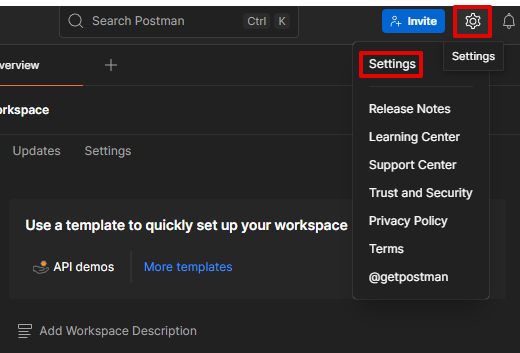
2. Select the Proxy tab, then confirm that the Use system proxy option is enabled.
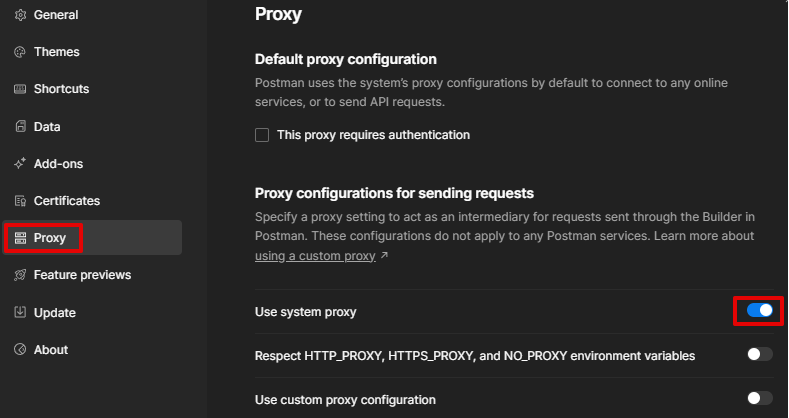
Once you have confirmed that the parameters are correct, this configuration ensures that all queries made via the platform use the intermediary connected to your device.
After this setting, all API calls will be redirected using our configuration. In the meanwhile, the rest of your internet connection will either travel straight to your ISP or via your system network. Also, make sure to check the difference between paid and free proxy servers. This is how you do it:
1. Turn the Use custom proxy configuration option on.
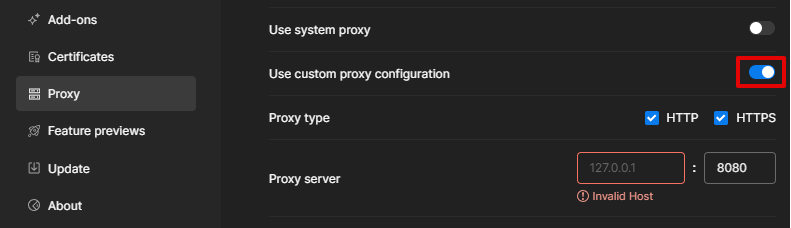
2. Enter Details:
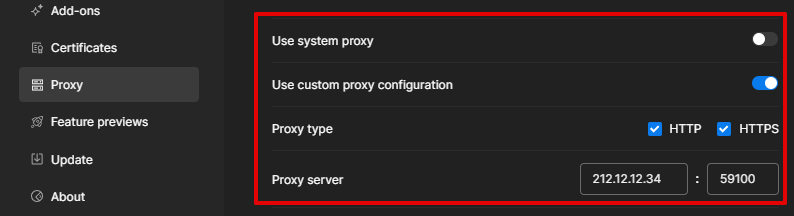
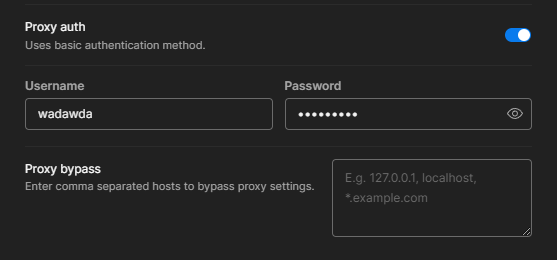
3. Save and Restart:
To use the updated settings, click Save and restart the app.
Here are a few typical problems and solutions:
Possible issue: Unable to send a request when the network requires a proxy.
Ensure your operating system is properly configured and that Postman is set to use the system’s network route.
Possible issue: Unable to send a request when no proxy is required by the network.
If the issue persists, system environment variables might override Postman’s internal networking settings. To resolve this, remove variables such as http_proxy, https_proxy, HTTP_PROXY, and HTTPS_PROXY from your OS or shell profile. Alternatively, create a launcher script to start Postman in a clean environment.
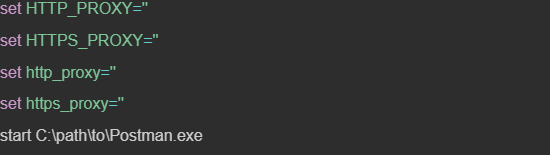
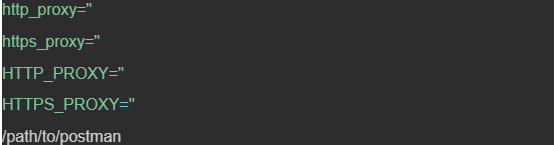
Possible issue: The system proxy requires basic authentication.
If your relay server needs credentials, enable basic authentication directly in the desktop app. Ensure the correct username and password are entered in the custom connection settings. You can also launch an app with authentication parameters through a startup script if your system requires it. For more details on configuring proxies in different operating systems, you can read more about setting up a proxy on Linux.


Configuring a network relay in Postman allows routing API requests through remote endpoints, integrating traffic control directly into your collections. For more control, the Proxy Bypass feature allows overriding default connection settings per request, ideal for cases where specific API calls need individual routing behavior.
Postman is a ground-breaking tool for API development that makes it easier to design, test, and deploy APIs. Regardless of your level of development experience, Postman's user-friendly user interface and gateway settings provide invaluable support throughout the whole API lifecycle.
A proxy is a flexible solution that enables extensive testing, ensuring APIs operate reliably and securely even under challenging real-world conditions. Read also how to set up a new secure connection using proxy in Brave Browser.
