IPv4
From $0.72 for 1 pc. 37 countries to choose from, rental period from 7 days.
IPv4
From $0.72 for 1 pc. 37 countries to choose from, rental period from 7 days.
IPv4
From $0.72 for 1 pc. 37 countries to choose from, rental period from 7 days.
IPv6
From $0.07 for 1 pc. 14 countries to choose from, rental period from 7 days.
ISP
From $1.35 for 1 pc. 23 countries to choose from, rental period from 7 days.
Mobile
From $14 for 1 pc. 20 countries to choose from, rental period from 2 days.
Resident
From $0.70 for 1 GB. 200+ countries to choose from, rental period from 30 days.
Use cases:
Use cases:
Tools:
Company:
About Us:
WinGate is an advanced software solution for managing internet access that combines proxy server functions, a gateway, firewall, VPN, as well as access control and traffic filtering systems. The program is designed for Windows and can act as a centralized internet access point for a single device or an entire local network. Using WinGate proxy expands its capabilities for the following groups of users:
In these scenarios, WinGate becomes not just an intermediary, but a full-fledged proxy gateway with flexible routing and the ability to connect external intermediary servers.
Direct integration (HTTP, HTTPS, or SOCKS) is required for:
As a result, the software solution is especially suitable for corporate environments where the proper setup of WinGate proxy servers ensures reliable security and flexible traffic distribution.
To access the program’s interface, you need to install it from the official website, launch WinGate Management, and select Localhost.
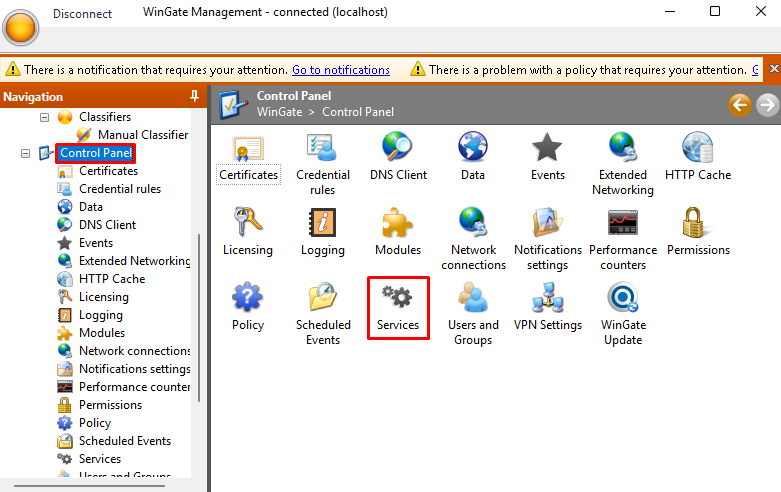
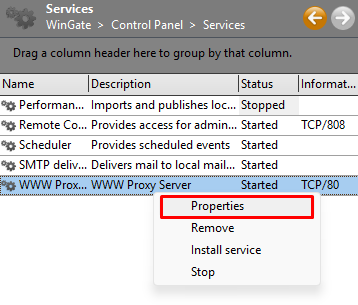
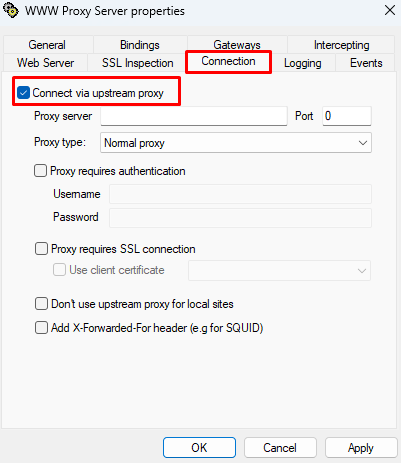
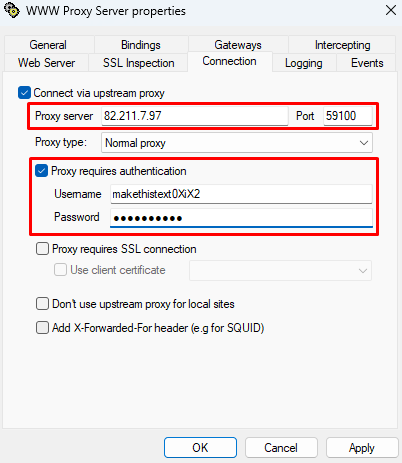
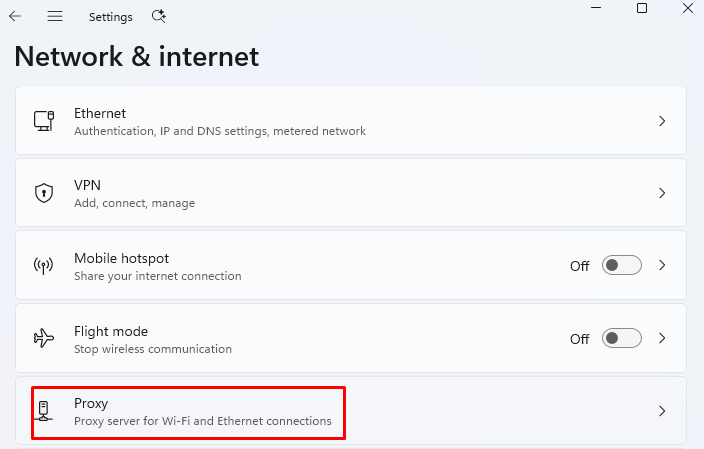
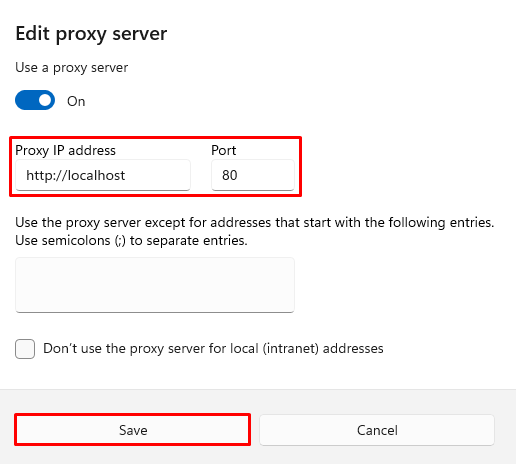
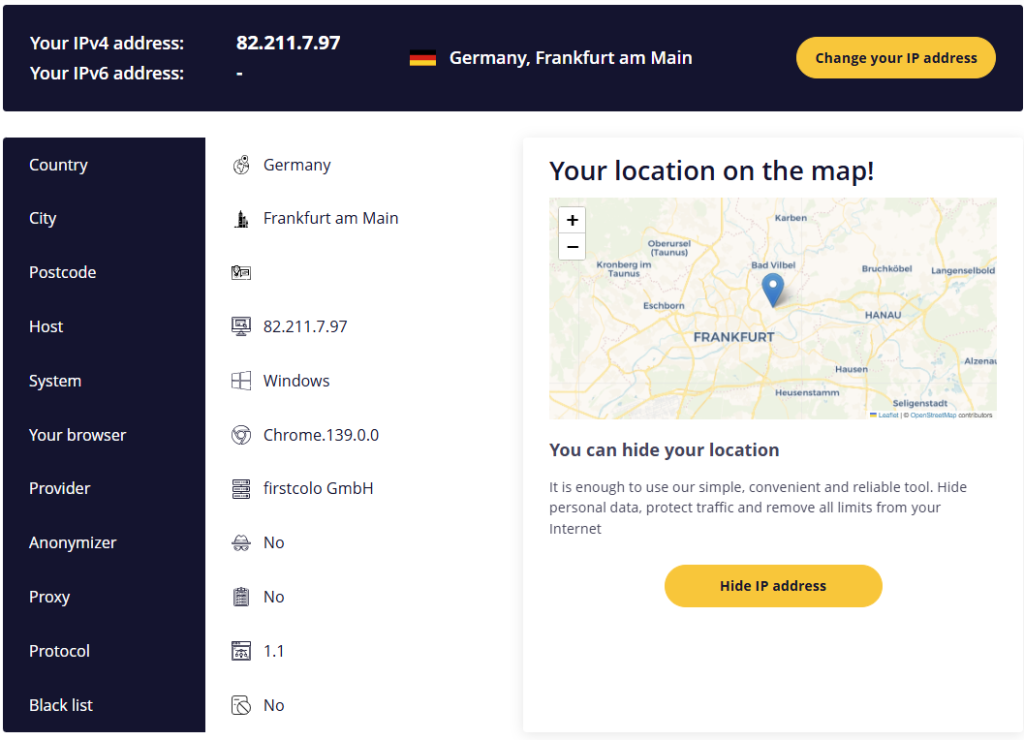
Thus, a properly configured WinGate proxy setup is successfully done. Now the software can be used for the following purposes:
Users can configure any type of intermediaries, including datacenter, ISP, mobile, and residential. Dynamic solutions can also be integrated, which are more suitable for automation tasks compared to static ones. Before starting to work with WinGate proxy servers, we recommend reading the review “Datacenter Proxies vs. Residential Proxies ”, where the key differences between them are explained, helping to make the best choice.
Thanks to its wide set of tools – from a built-in firewall to a DNS client, logging, authentication support, caching, and much more – WinGate can be used both in small businesses and within corporate LAN networks.
After successfully configuring WinGate proxy and verifying its operation, users gain the ability to flexibly manage clients, assign permissions, adjust services, monitor system performance, and establish detailed routing rules.
For most tasks in WinGate, it is better to use HTTP/HTTPS – they are simpler and more suitable for web services. The SOCKS5 protocol is chosen when it is necessary to redirect all application traffic that does not support HTTP.
By default, when setting up the software, a license must be activated. This can be a paid plan, a 30-day trial, or a free license. Each option provides the ability to integrate an intermediary server. Therefore, purchasing a paid plan is not mandatory.
If you are using external proxies with rotation provided by the provider, no additional configuration in WinGate is required – just specify the new IP address and port. The application will connect, and the IP will automatically change according to the provider’s settings.
If a non-standard port is used (not 80, as in our example), make sure it is opened in the firewall and antivirus; otherwise, clients will not be able to connect to WinGate.
Yes, WinGate supports all types (datacenter, mobile, residential, private ISP proxies) if they work with HTTP(S) or SOCKS protocols and have stable IP and authentication.
