IPv4
From $0.72 for 1 pc. 37 countries to choose from, rental period from 7 days.
IPv4
From $0.72 for 1 pc. 37 countries to choose from, rental period from 7 days.
IPv4
From $0.72 for 1 pc. 37 countries to choose from, rental period from 7 days.
IPv6
From $0.07 for 1 pc. 14 countries to choose from, rental period from 7 days.
ISP
From $1.35 for 1 pc. 23 countries to choose from, rental period from 7 days.
Mobile
From $14 for 1 pc. 19 countries to choose from, rental period from 2 days.
Resident
From $0.70 for 1 GB. 200+ countries to choose from, rental period from 30 days.
Use cases:
Use cases:
Tools:
Company:
About Us:
If you are facing issues with your network connection, you may be wondering how to ping an IP address. It is a quick way to see if a host is reachable and how fast data travels between two points. Many network engineers, system admins, and users ping their IP address to check their latency, packet loss, and more.
There are different methods to run such a test. You can use the command-line interfaces, web-based tools, or apps. Each method gives different useful insights into how your device or server performs over a network.
Let’s look at the steps on how to perform such a test in different systems and how to check IP and diagnose the results.
In basic terms, it shows the reliability of your network connection. It uses the Internet Control Message Protocol, or ICMP, to send small sets of data to a specific IP address or domain.
Here’s what a ping website IP test evaluates:
Latency simply means the time it takes for a data set to travel from your device to the target server and back. It is measured in milliseconds (ms). The lower the latency, the faster the connection will be.
In a ping website IP test, latency shows the network delay. Higher values mean slower load times and lag. If the time fluctuates heavily between packets, it could mean connection instability or congestion.
If one or more data sets fail to reach the destination, it means there is packet loss. It is shown as a percentage of failed replies. A 0% loss means all of them were received. It is crucial since even a small amount (1-2%) can cause problems in data applications.
For example, if you are using VOIP or any streaming services, packet loss can lead to choppy audio, audio buffering, or disconnections.
Jitter measures the inconsistency in response time between each packet. It is not often measured in standard latency tests. But it is important for connection stability. Inconsistent latency values show that the network is unstable, which can disrupt services.
For example, if you notice response times like 22 ms, 60 ms, 18 ms, and 45 ms during a test, this variation is called Jitter. It needs to be taken care of, especially in cases like video conferencing or online gaming, where the timing matters.
Before knowing how to ping an IP address, there are certain cases where you might need to do it, and they include the following:
If the website is not loading, try running a test with the domain name. This checks whether the host server is reachable. If there is no response, it likely means the site is down, the DNS record is incorrect, or the server is blocking incoming requests. Test confirms the issue is from the server and not from your network.
For slow internet connections, ping a stable public DNS IP like 8.8.8.8. Any latency, timeouts, or loss issues can be pinpointed with this test. This test narrows down whether the problem lies in routing, bandwidth, or overloaded hardware.
Anytime you use a proxy or VPN, run a latency test. A failed one shows that the proxy or VPN is unreachable or offline. This can help you confirm if the issue is with the tunnel setup or with the proxy address itself.
Since games and video calls rely on low-latency connections, high latency can cause lag or distorted audio. A quick test to the game server or VoIP host can verify whether the delay is coming from your connection or the remote server.
Such tests can confirm whether a local device is powered on and connected to your network. For example, you can ping your router or network printer. If there is no reply, the device might be offline or outside your subnet.
Most often, systems admins schedule regular tests to check the performance. This shows the latency trends and helps detect any intermittent failures before the users report them. Any sudden spikes or losses are early signs of bigger issues such as failing hardware or DNS.
The command sends ICMP Echo Request packets to a specified IP address or hostname. If the host is active and reachable, it returns Echo Reply packets. The system measures how long it took to get the response and logs each round-trip time.
The steps on how to perform a test on IP address include:
For example, you can open the command terminal and enter “ping 8.8.8.8”. You might see this output:
“Reply from 8.8.8.8: bytes=32 time=24ms TTL=120”
This means the device is reachable, and the round-trip time is 24 milliseconds.
There are different ways to run a test depending on your operating system. The utility is built into Windows, macOS, and Linux. If you want to know how to ping an IP address, start by opening the command-line tool available on your system.
The process is almost the same across all platforms, but the command options differ slightly. Below are detailed instructions for each system.
Windows has a command-line utility called Command Prompt that supports network tools.
Here is how to check ping on Windows:
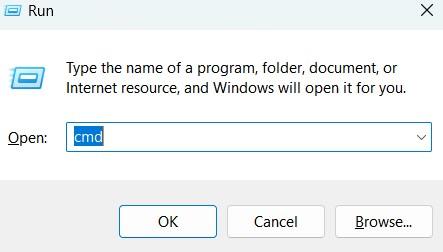
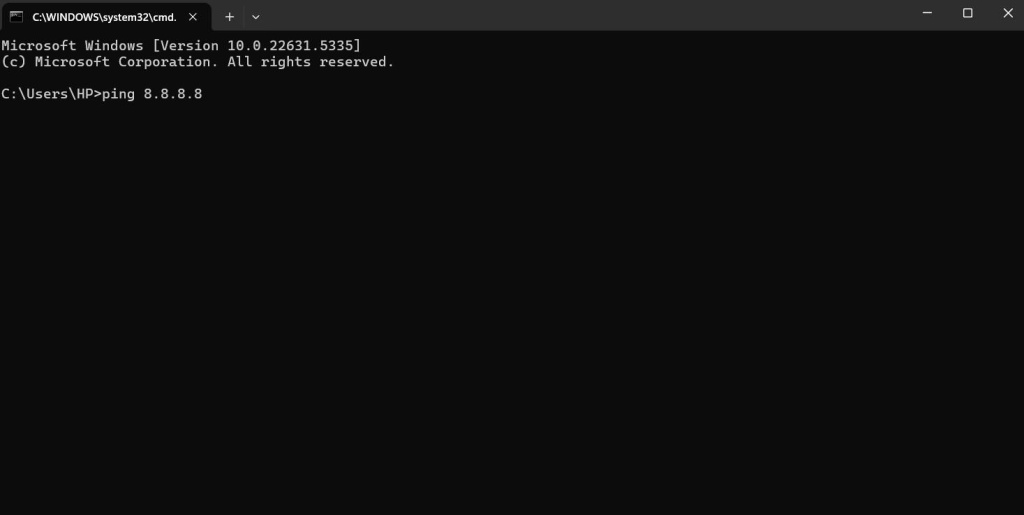
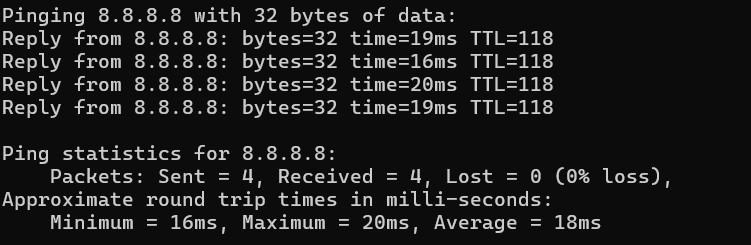
To send a specific number of requests, add the -n flag:
ping -n 5 8.8.8.8
This command sends 5 echo requests and gives detailed output, including losses, time in milliseconds, and TTL (Time to Live).
Sample output:
>> Pinging 8.8.8.8 with 32 bytes of data:
>> Reply from 8.8.8.8: bytes=32 time=28ms TTL=119
This helps you understand how to ping IP addresses and read performance metrics on Windows.
macOS is the default operating system for Apple computers. It includes a Terminal app that lets you run Unix-based commands.
If you are looking for how to ping an IP address on Mac, open Launchpad > Other > Terminal. Enter “ping 1.1.1.1”
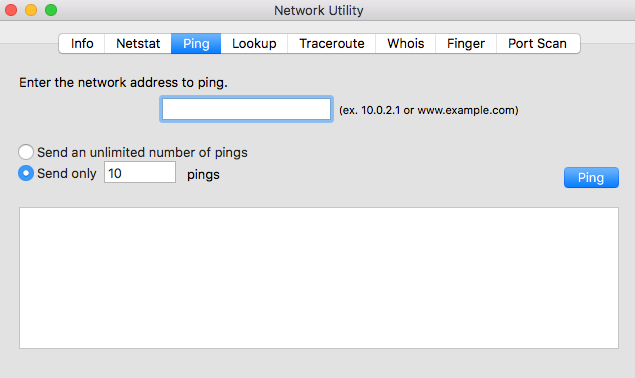
Unlike Windows, macOS runs the test indefinitely. You’ll need to press Control + C to stop it. To limit the count, use the -c flag:
This sends exactly 4 packets and gives output like:
Once finished, you’ll see a summary showing average latency and losses. This method is ideal for users who want to understand how to ping an IP address using a Unix-style command shell.
Linux powers most servers and many technical workstations. It includes Terminal tools for system monitoring and network diagnostics.
Open Terminal (shortcut: Ctrl + Alt + T). Type “ping example.com”. The test will continue until you manually stop it using Control + C.
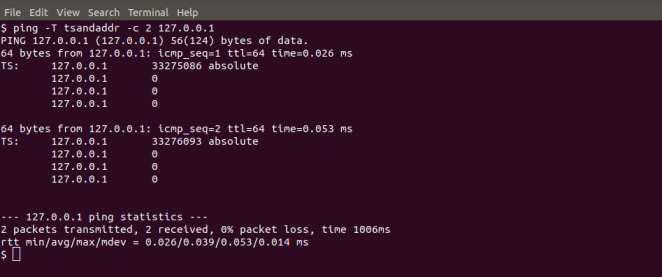
If set number of times needed, use the -c option:
This will return three echo replies with values for time, TTL, and sequence number. At the end, Linux provides a clear report:
Sample output:
If you’re comfortable using Terminal, this is the most efficient way to learn how to ping an IP address on a Linux system.
Performing such a test is important for measuring network performance. It lets you assess key metrics like latency, connection speed, stability, and losses. A properly performed test also helps determine the quality of communication between devices and the amount of data successfully transmitted. If you want to know how to ping an IP address with different online services, there are several options available.
Additionally, my IP checker is especially useful for latency diagnostics, as it allows you to quickly find out your external IP address — this is the address you can use for a ping test from another device or service to determine whether your computer or router is accessible from outside, whether your ISP is blocking ICMP requests, and whether the tunnel through a VPN or proxy is functioning properly.
Once you learn how to ping an IP address and port, the next step is understanding the results. Each line of output contains useful details about the connection.
Some of the key metrics to look out for are:
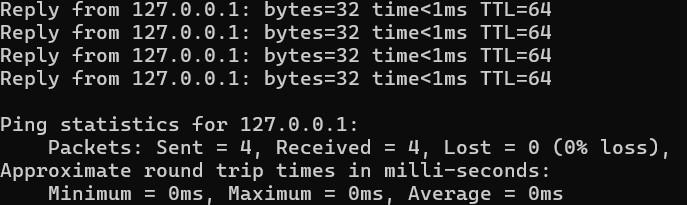
After all packets are sent, you’ll see a summary with values like:
Here is how to interpret these results:
Sometimes, a test fails or gives strange results. Here are common issues and how to fix them:
1. Request Timed Out: Your device sent a packet, but the destination didn’t respond in time. The server may be offline, overloaded, or behind a firewall that blocks ICMP requests. In cases like this, it’s helpful to understand which network filtering mechanisms may be affecting your connection. For example, proxies and firewalls work very differently, and each can impact ICMP traffic in its own way. You can read a detailed explanation here.
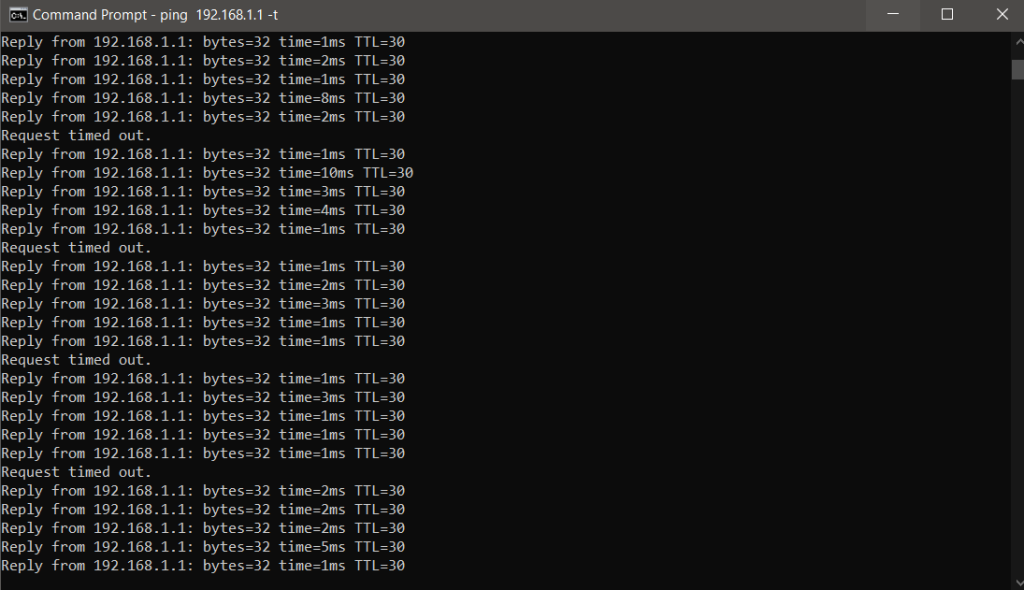
Here is how to fix it:
2. Destination Host Unreachable: There’s no valid route to the target IP. This could mean the device is offline or blocked by incorrect routing.
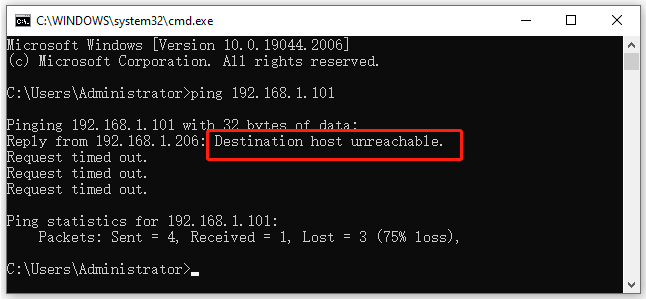
How to fix it:
3. General Failure (Windows): There’s a configuration issue in the system’s TCP/IP stack.
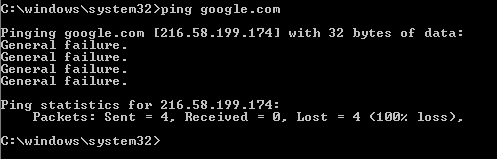
Here is how to fix it:
ipconfig /flushdns
netsh int ip reset
If you’re learning how to ping an IP address in Command Prompt and get these errors, they often point to deeper network problems or hardware issues.
It’s important to know how to ping an IP address to check if a device or website is reachable. It helps you test for speed, reliability, and losses. You can use built-in system tools, mobile apps, or online checkers to run a check IP ping test. It’s also important to understand the results to diagnose any latency or connection drops. Regular ping check IP tests can help you monitor your network’s performance and respond quickly to issues.
