IPv4
From $0.72 for 1 pc. 37 countries to choose from, rental period from 7 days.
IPv4
From $0.72 for 1 pc. 37 countries to choose from, rental period from 7 days.
IPv4
From $0.72 for 1 pc. 37 countries to choose from, rental period from 7 days.
IPv6
From $0.07 for 1 pc. 14 countries to choose from, rental period from 7 days.
ISP
From $1.35 for 1 pc. 23 countries to choose from, rental period from 7 days.
Mobile
From $14 for 1 pc. 19 countries to choose from, rental period from 2 days.
Resident
From $0.70 for 1 GB. 200+ countries to choose from, rental period from 30 days.
Use cases:
Use cases:
Tools:
Company:
About Us:
When a website URL is typed into a browser, it usually connects to the site instantly. However, users may encounter various errors such as, “ERRPROXYCONNECTION_FAILED”, “Unable to connect to the proxy server”, or “The proxy server isn’t responding”. Outdated configurations, unavailable servers, or even device-specific settings may lead to these errors. To enable users to access the internet, the intermediary IP address must be obtained and verified first, after which it needs to be configured to provide seamless functionality.
With this guide, we hope to assist users facing any errors involving operation with intermediary servers. You will learn about their functionalities and where to find proxy server addresses on both mobile and desktop devices through easy to follow steps.
A proxy represents an intermediate node in the data exchange network which works on behalf of a terminal device along with the Internet. In the middle of them is an intermediary node and it forwards requests or responses between client and server, while taking steps to anonymize:
It is generally composed of an IP address and a corresponding port number. With some private services, one may need to provide a username and password to gain access. A point worth noting is that IP addresses are not always static — they are capable of rotating based on user-defined parameters or automated schedules. The port acts as a conduit through which information is exchanged.
Visually, an IP address is illustrated as a string of numbers divided by periods into four segments for IPv4, and six segments for IPv6. Each format has its unique use cases that you can learn about here. While a user is connected to an intermediary node, the proxy reveals the user’s numeric address instead of bearing their actual IP.
As a baseline, most software and operating systems do not come pre-configured with an intermediary enabled. They will contain such information under these conditions:
Both the user's “client-side” configurations as well as his “network-side” settings can be changed in a manner as to reset connectivity. In order to resolve this issue, it is vital to understand where these details are kept.
System level:
Application level:
In addition, routers can be set at proxy level. This is typical for business networks that have all internal traffic passing through a single server.
All related details can be found on Windows 11 using system features, command prompt and registry editor.
The operating system contains a “Settings” application which manages system setup and network configurations. Go to “Settings”, then “Network & Internet”, followed by “Proxy” to check for any configured nodes. Their corresponding IP address and hostname, if any, will be displayed in the relevant fields. This approach is also applicable for: how to find proxy server address for WiFi.
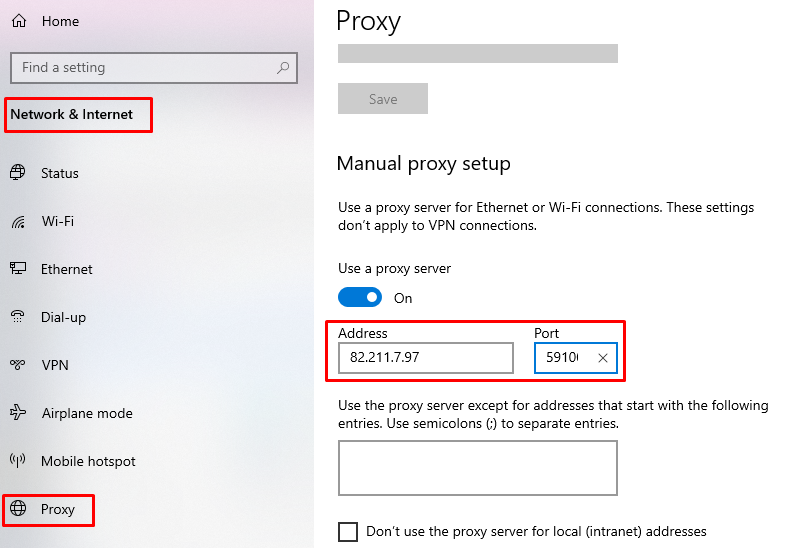
Relevant details can also be accessed through the Command Prompt, from the settings interface. Start the console as an Administrator and execute: netsh winhttp show proxy.
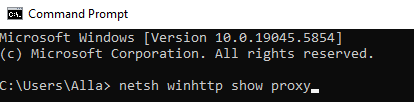
To use the Windows 11 Registry, press “Win+R” and type regedit to launch it directly.
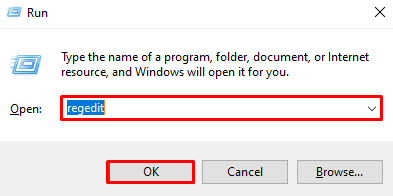
In the Registry Editor, navigate to:
HKEY_CURRENT_USER\Software\Microsoft\Windows\CurrentVersion\Internet Settings\ProxyServer.
Search for the “ProxyServer” value to access the corresponding IP and host.
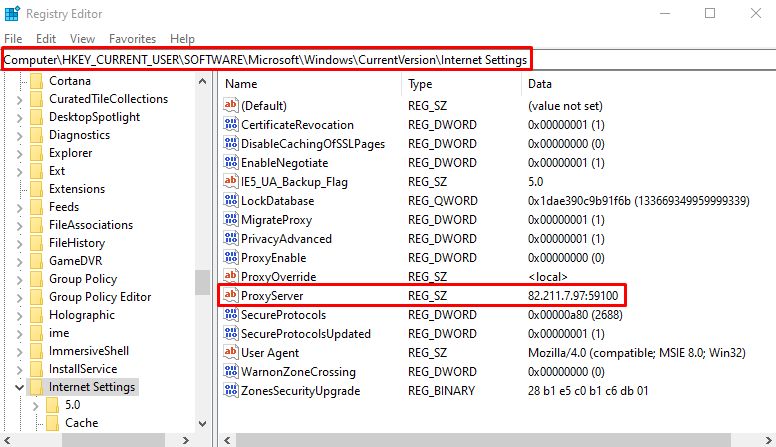
To check a node in macOS: Navigate to “System Preferences” and “Network”. In the newly opened window, choose the tab displayed on the screenshot. If settings were established earlier, the relevant IP and port information would be displayed on the right side.
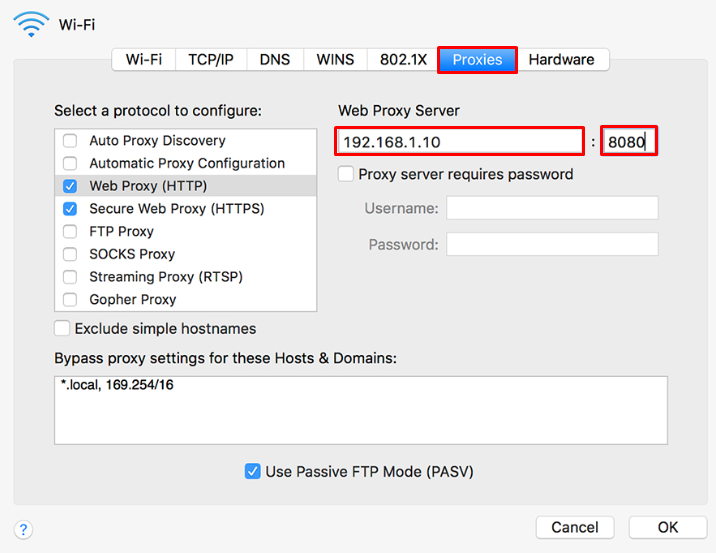
As an alternative, you can execute this command in the Terminal: scutil --proxy.
The use of proxies is not restricted to computers; they are equally used on mobile phones and other handheld devices. They assist in hiding IPs, bypassing geo-restrictions, and even helping in the economizing of data. People connecting through phones to public networks frequently ask "how do I find my proxy server address on my phone". Essentially, they provide anonymity by safeguarding personal information while transmitting data.
Let us explore how such details can be retrieved across different mobile platforms.
For Android devices, intermediary nodes are set for each individual Wi-Fi connection. To view them, go to Wi-Fi Settings and Advanced Options.
If such a node was set before, the associated IP and port will be visible.
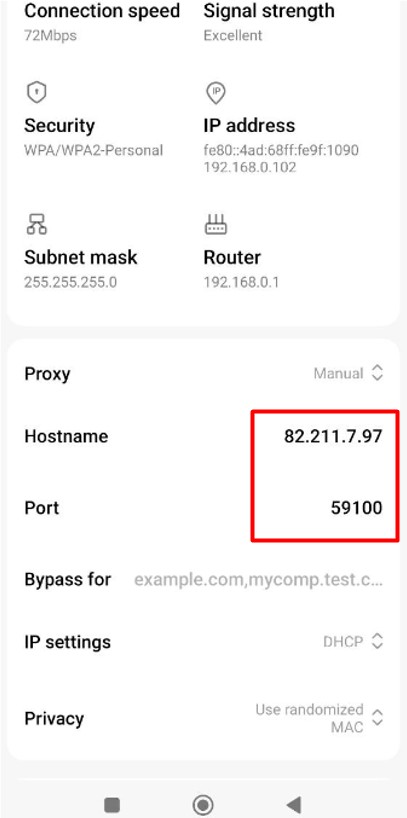
Note: Android only shows preferences for the actively connected Wi-Fi network. App-specific nodes set will not be displayed in Wi-Fi settings because they are not system-wide.
Navigate to “Settings”, then “Wi-Fi”. Now click the “i” icon next to the connected network. Scroll down to the HTTP section. If the “Manual” option is checked, the relevant IP address and port will be given.
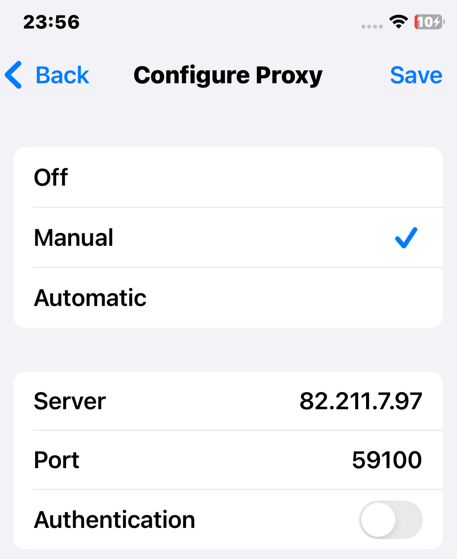
In both Android and iOS systems, such configurations are displayed only for the currently connected Wi-Fi network. If automatic configuration (PAC file) is used, specific details may remain concealed.
Not all browsers support manual configuration. Well-known browsers such as Opera, Google Chrome, and Microsoft Edge use system-wide configuration. Mozilla Firefox allows for independent configuration. Here’s how you can check it within FireFox:

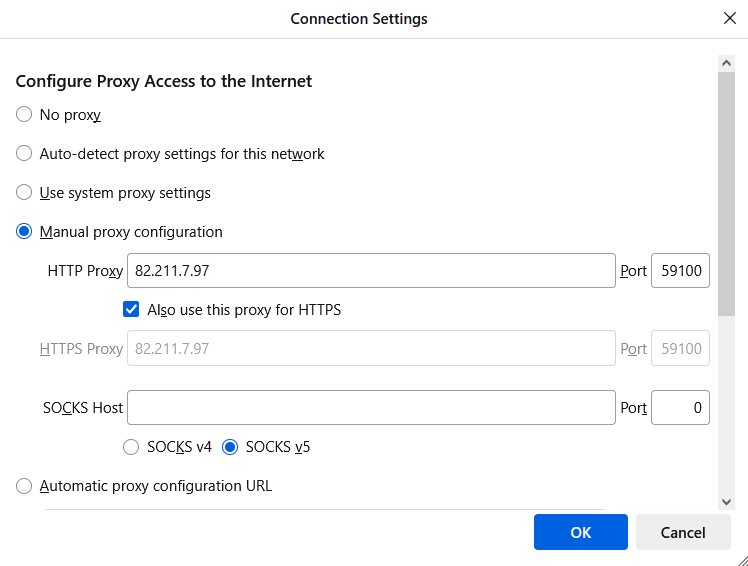
Most software applications and operating systems don’t work with intermediary nodes out of the box. Their configurations will contain such information only if:
In such cases, try the following steps:
Through these methods, it is particularly easy to locate the details of a server that you are trying to work on.
There are multiple methods of obtaining an intermediary node if your device states that there is none available, but you require one for certain functions. Here are two ways to obtain it:
After configuration, ensure that it is functioning properly by testing with special checkers. Tools such as “What Is My IP” can assist in checking whether the node is functioning and if the connection is routed through it.
Depending on the device, you are able to find proxy server address in the system or network configurations. These can be tended to in Windows preferences, the smartphone’s Wi-Fi menus, browser internal settings, or application configurations. Knowing how to retrieve this information is critical for resolving connection problems, manually setting up a network, integrating with corporate servers, or to bypass restrictions while improving anonymity.
