IPv4
From $0.72 for 1 pc. 37 countries to choose from, rental period from 7 days.
IPv4
From $0.72 for 1 pc. 37 countries to choose from, rental period from 7 days.
IPv4
From $0.72 for 1 pc. 37 countries to choose from, rental period from 7 days.
IPv6
From $0.07 for 1 pc. 14 countries to choose from, rental period from 7 days.
ISP
From $1.35 for 1 pc. 23 countries to choose from, rental period from 7 days.
Mobile
From $14 for 1 pc. 19 countries to choose from, rental period from 2 days.
Resident
From $0.70 for 1 GB. 200+ countries to choose from, rental period from 30 days.
Use cases:
Use cases:
Tools:
Company:
About Us:
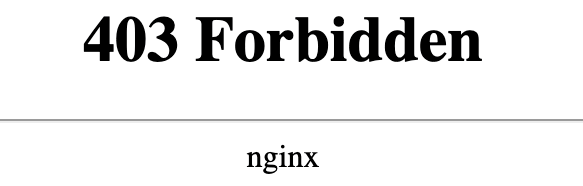
Working with most websites, you’ll often run into a 403 forbidden error. This HTTP status code indicates that access to the requested resource in the root directory is denied, even though the resource itself is available. For a user, it means the page exists but cannot be opened. For administrators and engineers, it typically points to incorrect permissions, a misconfigured web server, or security rules blocking the request.
This article outlines the main variants of HTTP 403, explains common causes, and provides practical remediation steps for both end users and site owners.
What the 403 Forbidden error indicates is that the server received and understood the request but refuses to grant entry to the resource. Unlike 404 Not Found, which means the page doesn’t exist, 403 confirms that the site exists and the server is functioning normally, but availability of the content is restricted.
The issue can originate on either the client or server side. The message itself may vary in wording and format.
Below are common 403 variants:
| Code | Key | Meaning |
|---|---|---|
| 403 Forbidden | Access Denied | The server received the request but refuses to display the page. |
| 403.1 Execute Access Forbidden | File Execution Not Allowed | An attempt to run a script is blocked on the server side. |
| 403.2 Read Access Forbidden | Content Reading Denied | The client does not have the required permission to view the content. |
| 403.3 Write Access Forbidden | Data Writing Not Allowed | Permission to write or upload data to the folder is limited by server configuration. |
| 403.6 IP Address Rejected | IP Blocked | Connection is refused for a specific IP address or range. |
| 403.7 Client Certificate Required | Client Certificate Missing | A valid security certificate is required to reach the service. |
| 403.8 Site Access Denied | Website Access Blocked | The server prevents connection to the web resource (for example, for security reasons). |
The table above illustrates the reasons for 403 forbidden errors. Since there are many possible factors, it is practical to divide them into several categories for further analysis.
After analyzing the main factors that cause failures with a 403 status code, the next step is to review methods of resolving it. This section provides practical recommendations for addressing a 403 forbidden error, taking into account the differences between user actions and administrator actions.
The ways to resolve it for website owners differ from user actions, since they require specific permissions.
There are three types of permissions:
Permissions are assigned to three categories of users: owner, group, and others. Each category can be given full, partial, or no access rights.
Recommended values:
It is necessary to ensure that these values are correctly set for all directories on the hosting server. To do this, follow these steps:
Important: Before executing the command, navigate to the parent directory so that the command applies to the correct target directory.
Examples of changing permissions:
| Action | Command | Description |
|---|---|---|
| Set permissions for the root directory | chmod 755 root | Grants the owner full access and allows the group and others to read and execute permissions. |
| Set permissions for all contents of a directory | chmod 644 * | Provides read and write permissions for the owner, and read-only permissions for the group and others. |
| Apply permissions recursively (directory and all nested elements) | chmod -R 644 * | Applies the specified permissions to all items within the directory. |
| Set permissions for multiple files | chmod 644 file1.txt file2.txt file3.txt | Changes permissions for the listed files. |
Even if access permissions are configured correctly, errors may occur when files belong to one user while the web service runs under another. In such cases, the system treats the files as belonging to “others,” and the existing access rights may not be sufficient.
To fix 403 forbidden error this way, assign ownership to the user under which the web process is running. The following command is used for this purpose:
chown user:group /path/to/file
For recursive ownership changes of a directory and its contents, use the -R option:
chown -R www-root:www-root /var/www/html
The .htaccess file is an Apache configuration file executed on each request to a web resource. It allows setting local rules, such as configuring redirects, adjusting resource limits (for example, maximum upload size), restricting access to site sections by IP or password, and more. The file applies to the directory where it resides and also to all nested subdirectories.
By default, .htaccess is located in the root directory of the site (for example, /public_html or /var/www/html). Since its name begins with a dot, it is treated as a hidden file. File manager settings must be adjusted to display hidden files.
It is important to check the file’s contents for unnecessary or conflicting rules. If needed, temporarily disable, rename, or remove them to confirm whether they are causing the issue.
An index file is the main entry point of a webpage, and its name is defined in the web environment’s configuration. If the file is missing or incorrectly specified, the system may attempt to display a directory listing. Since directory listing is typically restricted in hosting settings, this results in a blocked connection.
To resolve this, ensure that the correct index file name is defined in the configuration. For example, if only index.html is listed but the actual file is index.php, the directive must be updated accordingly.
In Apache, the index file name is set using the DirectoryIndex directive. Configuration files are located in:
In Nginx, the index is specified using the index directive. Configuration files are located in:
A plugin is third-party code added to a site. A 403 forbidden error may occur if one of the previously installed extensions fails or if there is a conflict between multiple plugins.
To check whether plugins are causing the issue, all plugins can be temporarily disabled. This can be done through the control panel or by renaming the plugin directory.
For example, in WordPress, open the wp-content/ folder and rename the plugins directory. If the error disappears, the problem lies in one of the plugins. After restoring the folder, disable the plugins one by one to identify the faulty extension.
To identify the exact cause of a 403 Forbidden error, it is necessary to check the web server logs.
In Apache, log files are located at:
In Nginx, log files are located at:
The relevant entries can be found by filtering logs for the 403 response code.
Sometimes a 403 forbidden error may be caused by malicious code that modifies entry permissions, configuration files, or adds hidden scripts.
Steps to check the site:
If the issue cannot be resolved using these methods, it is recommended to contact the hosting provider’s technical support for further assistance.
A 403 forbidden error is one of the most common issues when working with web resources. It indicates that connection to the requested site is restricted due to incorrect file permissions, misconfigured web server settings, or limitations imposed by the administrator.
Understanding the root cause of the error helps to quickly identify and resolve it. Users are advised to begin with basic steps: clear the browser cache, test the site in a different browser, temporarily disable VPNs and proxies. Website owners should verify that correct permissions are set for files and directories, review .htaccess rules, check installed plugins, and validate DNS parameters.
Yes. In some cases, it may occur during a DDoS attack or sudden spikes in server load.
Yes. The issue may occur when accessing a resource via HTTP if the site is configured to work only over HTTPS, or if the SSL/TLS certificate is misconfigured.
Yes. If access permissions or .htaccess rules are incorrect, the 403 Forbidden status may affect only specific pages.
