IPv4
From $0.72 for 1 pc. 37 countries to choose from, rental period from 7 days.
IPv4
From $0.72 for 1 pc. 37 countries to choose from, rental period from 7 days.
IPv4
From $0.72 for 1 pc. 37 countries to choose from, rental period from 7 days.
IPv6
From $0.07 for 1 pc. 14 countries to choose from, rental period from 7 days.
ISP
From $1.35 for 1 pc. 23 countries to choose from, rental period from 7 days.
Mobile
From $14 for 1 pc. 19 countries to choose from, rental period from 2 days.
Resident
From $0.70 for 1 GB. 200+ countries to choose from, rental period from 30 days.
Use cases:
Use cases:
Tools:
Company:
About Us:
Opera is one of the most popular privacy-focused web browsers. Launched in 1996, it comes with built-in security features like an ad blocker, a tracker blocker, and a crypto script blocker. It has always been at the forefront of optimizing browsing experience with dedicated solutions for gamers called Opera GX and for mobile devices called Opera Mini.
Although the browser has excellent built-in features, users who want more control over their online experience may benefit from using an Opera proxy. In some cases, users prefer configuring additional tools such as browser extensions. For example, the FriGate add-on is a popular option, and a full guide on setting up a proxy in the FriGate extension can help those who need more flexible control over individual websites.
Whether you are using a desktop or mobile version of the browser, understanding Opera proxy settings allows you to browse securely and anonymously.
For users who prefer a visual illustration, below is a comprehensive video guide on how to configure an Opera proxy.
Properly setting up a proxy in Opera Browser provides a bridge between your device and the web. Here are some of the reasons to use it:
Configuring an intermediary in the browser masks your real IP address by routing traffic through a remote server. This process reduces traceability, helps bypass geo-restrictions, and makes it more difficult for websites or third parties to track your activity. While proxies do not encrypt traffic, they can limit exposure to malicious sites and prevent overused IPs from triggering restrictions. When combined with tools like user-agent customization, proxies support both greater privacy and safer browsing.
Some platforms and streaming services display content based on location. Other websites may restrict access to users from blacklisted regions. Geographical restrictions can be frustrating for those seeking to gather market data or test sites in an international location. Therefore, setting up an Opera proxy allows users to access content that would otherwise be unavailable in their current location.
If your primary goal is unlocking streaming services, you may find this guide on Proxy for Hotstar particularly helpful, as it demonstrates how proxies allow access to platforms unavailable in certain countries.
Digital marketing professionals often rely on intermediaries for tasks such as SEO monitoring, data scraping, and ad verification that require automation. When combined with Opera’s lightweight browsing capabilities, users can carry out automated tasks while reducing the risk of exposure or IP bans. If you want to switch between different servers for better speed or privacy, you can easily change Opera proxy through the browser’s settings
In this section, we will explore how to set proxy in Opera to ensure flexibility and security for your online activities.
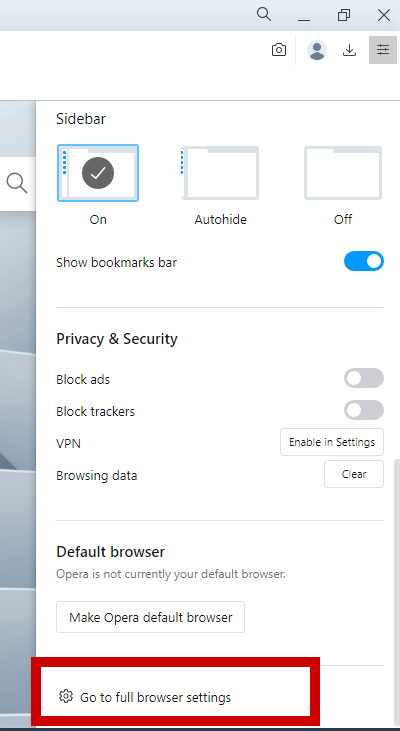
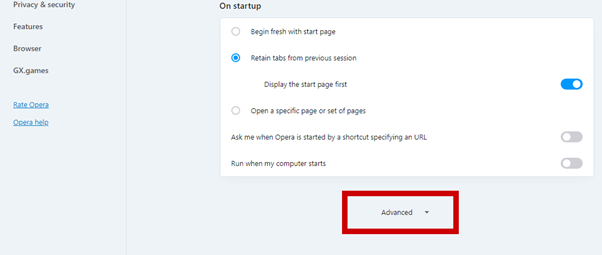
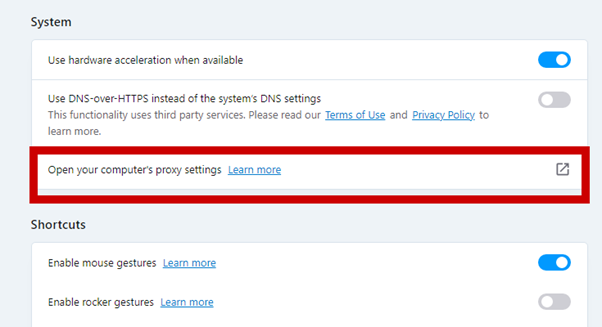
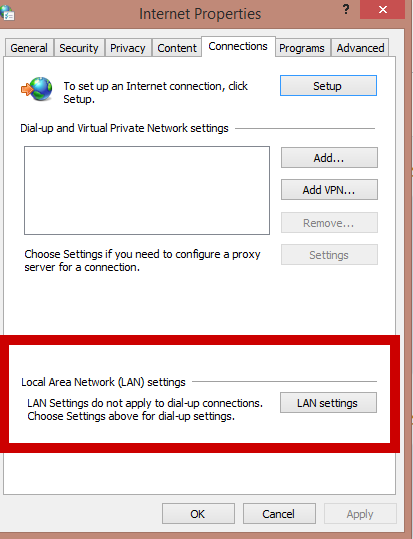
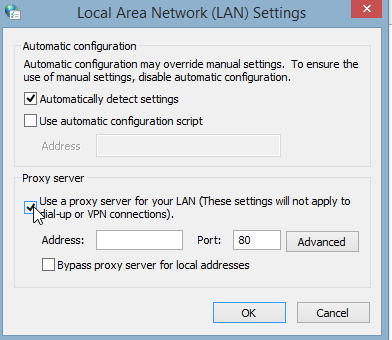
Check the box next to “Bypass proxy server for local addresses” to list websites that you don’t need to access with the intermediary server. Click on the "Save" button.”
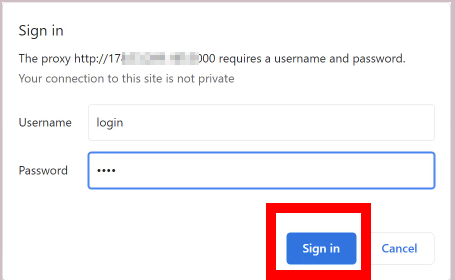
Before visiting any website, use online IP checkers to verify that your actual host address is not exposed.
The above steps have covered how to configure a new connection on Windows. An alternative method can be to use the Proxifier app. Check out this article that covers how to configure a proxy on Windows via Proxifier.
To set up a new connection for your browser, you’ll need to configure it through the system settings. If you want a detailed guide on proxy configuration for iOS, here is a detailed guide.
The process is straightforward and varies based on whether you are using an Android or iOS device. For Opera Mini proxy configuration, Android users can use tun2tap, while iOS users can use Potatso Lite.
Sometimes, after configuring it, you may want to return to your usual and direct internet connection. Disabling the proxy is quite straightforward, but it depends on the operating system and the method you used. A simple approach is to turn off the “Use a proxy server” from the system settings of the browser.
Setting up an Opera proxy is a straightforward way to customize your browsing experience. Whether you are looking to bypass geo-restrictions, protect your privacy, or perform sensitive tasks that require automation, configuring connection settings gives you more control over how you connect to the internet. From desktop environments like Windows and macOS to Mobile setups on Android and iOS, the process is simple and user-friendly.
Don’t forget that you can always disable the intermediary if it is no longer necessary. Finally, avoid free solutions as they do not offer reliable security, privacy, and anonymity. Instead, stick to premium services that typically provide lower latency, higher speeds, and reliable support.
Here are some best practices to adopt to maximize your experience with using intermediaries for such browser:
They may offer basic access, but they often lack encryption and reliability. For better privacy and speed, it’s recommended to use trusted services.
No. By default, this browser relies on system-wide configurations. However, by using external tools such as Proxifier, you can route only Opera’s traffic through a specific IP while leaving other applications unaffected.
Yes. Opera’s free VPN is limited to browser traffic and automatically selects the best available location. In contrast, a manual proxy setup can allow you to choose your own IP in the browser, giving you more control over location, type (HTTP, HTTPS, SOCKS5), and performance. Unlike a VPN, a proxy typically does not encrypt your data, but it can still route your browser traffic through a specific server (more about proxies vs VPNs).
