IPv4
From $0.72 for 1 pc. 37 countries to choose from, rental period from 7 days.
IPv4
From $0.72 for 1 pc. 37 countries to choose from, rental period from 7 days.
IPv4
From $0.72 for 1 pc. 37 countries to choose from, rental period from 7 days.
IPv6
From $0.07 for 1 pc. 14 countries to choose from, rental period from 7 days.
ISP
From $1.35 for 1 pc. 23 countries to choose from, rental period from 7 days.
Mobile
From $14 for 1 pc. 19 countries to choose from, rental period from 2 days.
Resident
From $0.70 for 1 GB. 200+ countries to choose from, rental period from 30 days.
Use cases:
Use cases:
Tools:
Company:
About Us:
Tor (The Onion Router) is a privacy-oriented browser designed to maintain anonymity when accessing the web. This open-source software is free, hence maintained by a community of volunteers. It works by routing your network traffic through multiple nodes or relays before getting to the target website. This makes it difficult for websites to track your online activity since each relay only knows the previous and next node in the chain. The onion routing protocol creates multiple layers of encryption – similar to the layers of an onion – that protect privacy and maintain secure access within network constraints. Using a Tor browser proxy allows more control over your connection path, enhances anonymity, and helps manage access based on network routing preferences.
For users exploring additional privacy and multi-account management tools, there are also specialized proxy browsers that combine anti-detect capabilities with integrated proxy management. You can click here to see a full overview of the top options.
This guide explains how to configure Tor proxy settings, why they are useful, and includes practical troubleshooting tips.
Using Tor proxies enhances functionality in several ways. Although the software already encrypts traffic, adding a new IP allows further customization of routing and performance optimization. A popular alternative is the use of anti-detect browsers paired with intermediary IPs for enhanced identity protection.
Using a Tor proxy server adds an extra layer of anonymity which makes it harder to trace your original IP address. When you connect to it directly, your ISP and Tor entry node can see your real IP address. However, using an intermediary masks your IP address before the traffic is processed by the entry node. Then, the software routes your traffic through multiple nodes, thereby increasing anonymity.
Some networks, like those in schools, workplaces, or certain countries block access to the service. In such cases, a Tor web proxy masks your network origin. This opens an accessible pathway if the network blocks the browser’s IP addresses. This can also be useful for users trying to bypass school filters to access educational resources or other necessary platforms.
One of the main reasons for using a Tor proxy online is that it allows you to appear as if you are browsing from a different location. This is especially useful when trying to access content or services that are only available in certain regions. Using IPs from multiple regions allows consistent access to online platforms and services.
A Tor browser proxy can cache certain data, reducing the load time and potentially improving overall speed. Datacenter ones usually provide higher speed, while residential ones deliver greater connection stability. Additionally, such intermediaries can offer alternative routes to the network, helping balance load and improve performance.
With Tor browser online proxy, users can manage and configure network settings to suit their specific needs. Custom network control helps optimize performance and enhance online security within different network environments.
For Tor users who prefer a visual guide, here is a step-by-step guide that shows how to change proxy settings Tor Browser.
This section will cover the details on setup in just a few steps.
Step 1: Open the browser and click on “Configure Connection”.
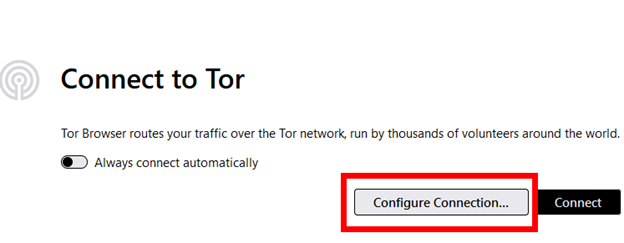
Step 2: On the “Connection” tab, scroll down until you find the “Advanced” section. Click on “Settings” in front of “Configure how Tor Browser connects to the internet.”
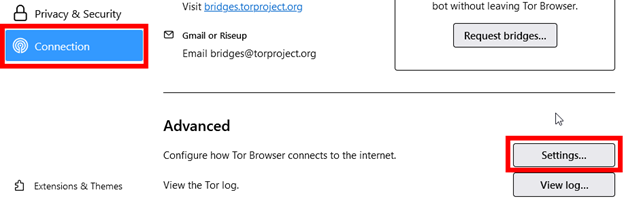
Step 3: On the windows that opens, you enter the server details as shown below:
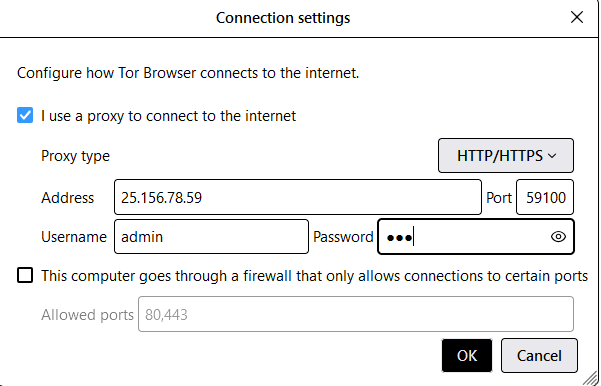
Step 4: Click on “Connect” on the main browser page and you are ready to use the browser.
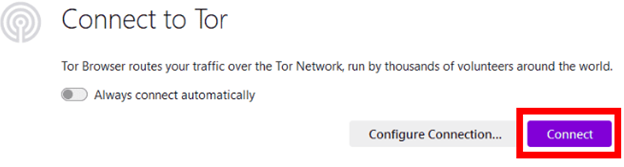
If you encounter this message while using Tor browser proxy, it means an error is preventing connection. Here are some practical points to resolve the issue:
The first step to troubleshooting this error is to verify the server details in the browser settings. Ensure all the details including IP address, port, username, and password are correct and free from any typos. Remember to select the correct IP type that matches the information on your dashboard.
Once you have verified that the server details match the information provided by your provider, you can proceed to the next step. Use online tools to check the status of the server. This allows you to confirm if the server is online, active, and the speed is good. If you are using a public IP, it is most likely they are overloaded or expired. Also, check if your subscription is still valid when using a premium service.
Firewalls or antivirus on your computer can interfere with your Tor browser proxy. Try temporarily disabling them and attempt to connect again. Alternatively, you can add it as an exception.
Public IPs often cause connection issues. Instead, switch to a reliable provider that supports the software and offers consistent uptime. If you have a SOCKS5 proxy, go to the “Network proxy” and check the box next to “Proxy DNS when using SOCKS v5” at the bottom.
Finally, restart the Browser after making changes to apply the new settings.
Configuring Tor browser proxy improves security and anonymity for each Tor client. According to the name, it offers layers (resembling an onion) of protection to ensure high-level anonymity. However, pairing it with an intermediary server masks your real IP address and helps maintain secure and private access within network boundaries.
It is important to configure the Browser correctly, which we have covered in this guide. Misconfigured or unreliable IPs can lead to error messages like “Unable to find the proxy server”. Double-check your credentials, verify IP status and speed before using the software.
Finally, avoid public IPs as they are often overloaded and slow. Instead, choose a premium proxy provider that offers high-quality IPs, speed, and 24/7 customer support.
