IPv4
From $0.72 for 1 pc. 37 countries to choose from, rental period from 7 days.
IPv4
From $0.72 for 1 pc. 37 countries to choose from, rental period from 7 days.
IPv4
From $0.72 for 1 pc. 37 countries to choose from, rental period from 7 days.
IPv6
From $0.07 for 1 pc. 14 countries to choose from, rental period from 7 days.
ISP
From $1.35 for 1 pc. 23 countries to choose from, rental period from 7 days.
Mobile
From $14 for 1 pc. 19 countries to choose from, rental period from 2 days.
Resident
From $0.70 for 1 GB. 200+ countries to choose from, rental period from 30 days.
Use cases:
Use cases:
Tools:
Company:
About Us:
A Multilogin proxy allows each browser profile within the Multilogin platform to operate with a unique IP address, providing enhanced privacy, location control, and platform stability.
When configured correctly, it masks your IP and routes browser traffic through a selected node. This setup is critical for users managing multiple online accounts or running automated tasks while maintaining detection safety.
This Multilogin Antidetect Browser review you to associate a different server with each browser profile you create. When a profile is launched, Multilogin routes its internet traffic through the assigned proxy server.
This effectively masks your IP address and makes it appear as though you are accessing websites from another region. The result is a fully isolated browsing environment that protects against detection, identity overlap, and tracking.
It’s worth noting that Multilogin follows the same logic as other antidetect browsers. If you ever need to compare how proxies are configured in alternative solutions, you can explore a detailed tutorial here. This gives a clearer understanding of different setups and helps choose the best one for your workflow.
Integrating it improves how effectively you can manage identities and access the web. Below are the key benefits:
When managing multiple accounts on the same platform, IP duplication can result in account verification challenges or temporary access restrictions. It assigns each profile a unique, not fake IP addresses, making it appear as a different user. This is especially important for marketers, developers, and e-commerce sellers operating several accounts in parallel.
Paired with Multilogin’s anti-detect technology, proxies help reduce the likelihood of automated detection. This setup allows you to perform scraping tasks or automated actions while maintaining reliable connections and stable performance. Since each profile has its own IP, you can scale operations while maintaining consistent access.
It enables access to region-specific content by routing browser traffic through a server located in the target country. Whether for testing ad placements, running localized campaigns, or verifying listings, these provide the geographic flexibility needed for global operations.
Your IP address is masked when using a Multilogin proxy, ensuring websites can’t trace or fingerprint your session. This adds an additional privacy layer for users running automation tools or AI-mode browser profiles across secure platforms.
Multilogin supports several methods for managing them depending on your needs. These include:
Multilogin includes a built-in residential service available with paid subscriptions. This gives users access to a pool of millions of high-quality IPs without needing an external provider. It’s the fastest way to get started with setup if you don’t already own IPs.
You can add your own third-party servers manually in each browser profile. This is the most flexible option and allows you to choose between different types like residential, datacenter, or ISP-grade servers.
These are sourced from real user devices. Residential proxies provide high trust levels on websites and are ideal for accounts that require verified legitimacy.
Datacenter proxies are fast and cost-effective. While not ISP-based, they are suitable for speed-focused tasks like data collection or testing on general platforms.
These proxies deliver high performance and maintain a reliable network identity suitable for large-scale operations. They ensure connection stability and predictable browser behavior during continuous operations.
Multilogin supports both HTTP(S) and SOCKS5 formats. Read more about the differences. These are the most common types used across industries and are fully compatible with the platform.
You can configure it for both new and existing profiles. Below is the updated process based on the latest interface and functionality.
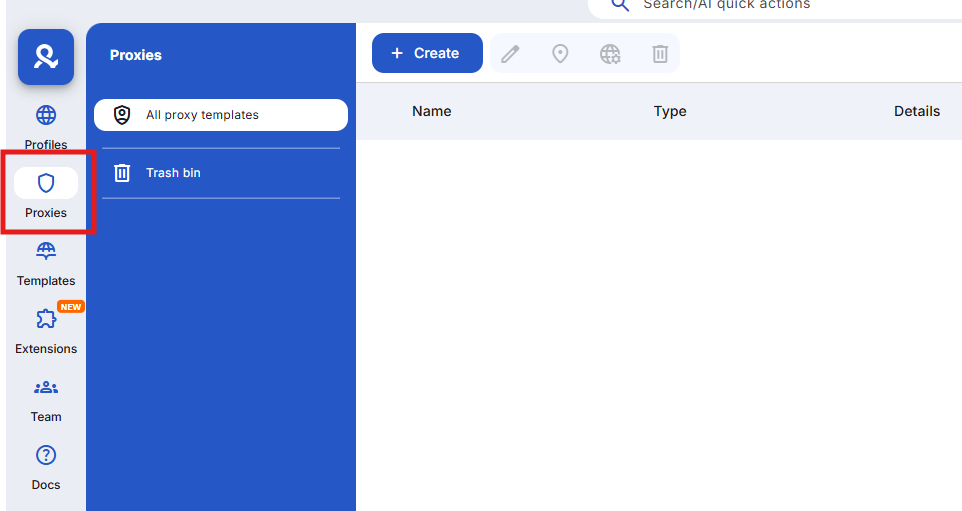
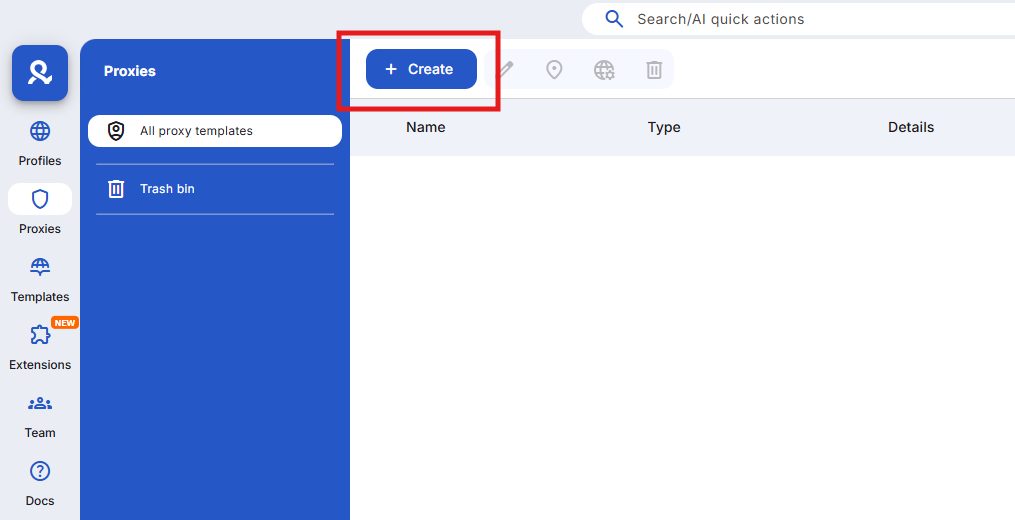



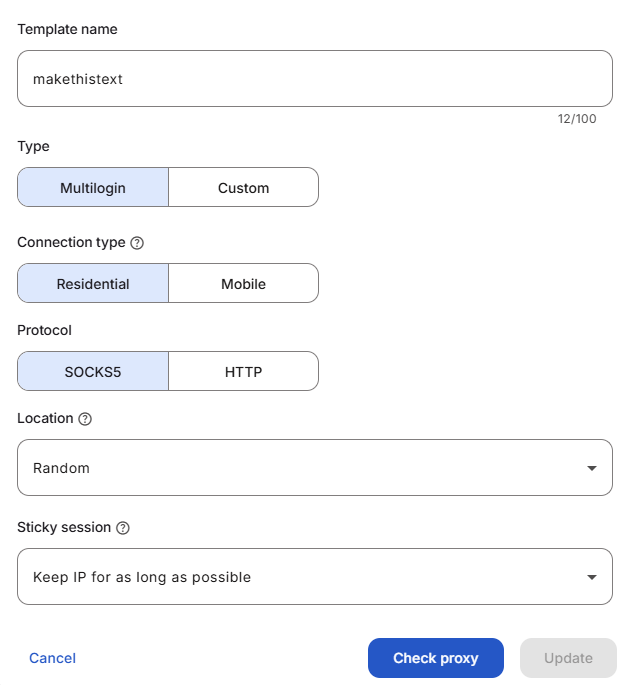
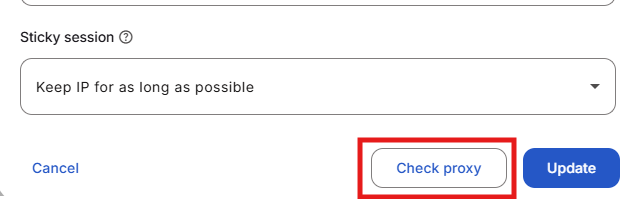
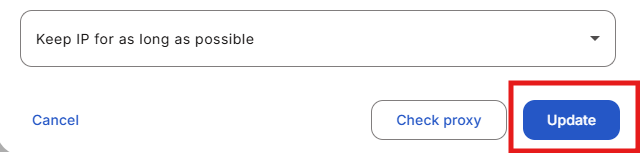
A Multilogin proxy is essential for maintaining anonymity, managing multiple accounts, and automating workflows safely. Whether you use the built-in residential service or configure custom options, customer support can assist you in setting up a proxy in Multilogin to ensure that each profile operates independently with its own IP.
From data collection to multi-account e-commerce, the right setup minimizes detection risks and ensures consistent performance. With support for HTTP(S) and SOCKS5, as well as flexible options for residential, datacenter, and Multilogin proxies, the platform is built to adapt to all professional use cases.
