IPv4
From $0.72 for 1 pc. 37 countries to choose from, rental period from 7 days.
IPv4
From $0.72 for 1 pc. 37 countries to choose from, rental period from 7 days.
IPv4
From $0.72 for 1 pc. 37 countries to choose from, rental period from 7 days.
IPv6
From $0.07 for 1 pc. 14 countries to choose from, rental period from 7 days.
ISP
From $1.35 for 1 pc. 23 countries to choose from, rental period from 7 days.
Mobile
From $14 for 1 pc. 19 countries to choose from, rental period from 2 days.
Resident
From $0.70 for 1 GB. 200+ countries to choose from, rental period from 30 days.
Use cases:
Use cases:
Tools:
Company:
About Us:
Opera is popular for its simple interface and numerous built-in network tools. However, it lacks a native proxy client to change the IP address for accessing region-specific data and enhancing privacy. For Opera users, this means relying on extensions. Tools like FriGate allow users to handle network restrictions, improve privacy, and maintain stable access to online resources by routing traffic through intermediary servers. This guide covers setting up a Frigate proxy in Opera and key configurations such as SSL/TLS and authentication.
The extension is a lightweight tool designed to improve privacy and access web content while masking the IP address. Therefore, by connecting to a Frigate proxy, users can streamline connection with an additional layer of security and control.
Frigate is compatible not only with Opera but also with Google Chrome (read more about proxy configuration in Google Chrome), offering a convenient solution for those seeking improved privacy and access options in these browsers. One of its key features is that it can automatically detect when a website requires proxy access and switches to a configured IP without manual intervention.
Some of the main functions of the plugin include:
When configuring the plugin to work with an intermediary, there are several technical aspects you need to handle carefully to ensure smooth and secure operation. They include:
You can manage user authentication at the proxy level (for example, using Nginx or Apache) to address “proxy authentication required” in Frigate. Alternatively, you can disable built-in authentication entirely. In this case, you will need to pass authentication credentials through the new IP securely to prevent unauthorized access.
Another important consideration is to always enable SSL/TLS before accessing the internet with Frigate. SSL/TLS encrypts traffic between the browser and the internet. For example, it protects sensitive data and credentials from interception by third parties.
If you are using the live view or two-way talk features, ensure the RTSP stream is accessible on the correct port (default: 8554). Additionally, it is often recommended to access Frigate via HTTPS. This guarantees proper handling of media streams and prevents browser security conflicts.
If you are using a plugin with an intermediary server, you need a trusted Frigate proxy list. Then, configure the reliable IPs in proxy extension to ensure that rate limits and access controls apply to the actual client IP address rather than the proxy’s IP, maintaining consistent access to online resources.
For Home Assistant users, the extension offers an add-on that allows for easy integration and use. Although the Home assistant Frigate proxy add-on is easy to use, it has been reported as broken by some past users. Therefore, it is necessary to check its current status and version before enabling it for the extension.
For users who prefer a visual guide for configuring proxy settings Frigate for Opera, this video offers step-by-step instructions on how to get it done.
Configuring an intermediate server on this extension is quite straightforward. This section will cover the steps to set it up with ease.
Step 1: Once the extension is installed, right-click on the switch icon located in the browser's top bar and select “Options”.
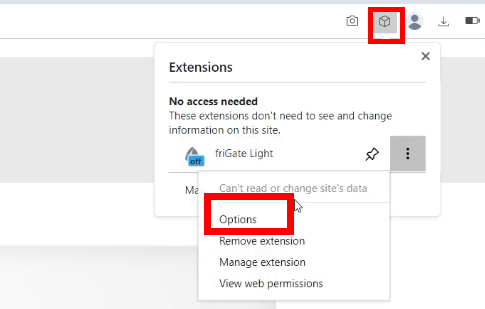
Step 2: Navigate to “Proxy Settings” and choose the type you wish to use. Enter the IP and Port details. For private solutions, you should also enter your username and password. Input all data on a single line in the format “IP address:Port:Username:Password”, with each piece of information separated by a colon.

Step 3: Click the “Add your proxy” button to complete the setup.

Step 4: Go to “Set up a list of sites” to specify the list of sites you want to use the new IP for and click on “Add list.”
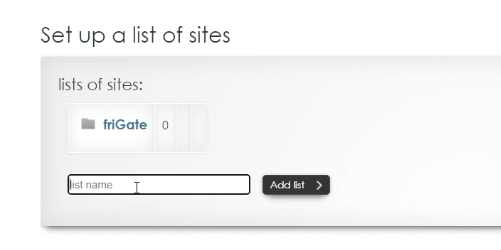
Step 5: On this page, add the domain name, such as google.com as shown below. Then, choose if you want to always use the new connection or use an analytical algorithm to determine proxy needs.
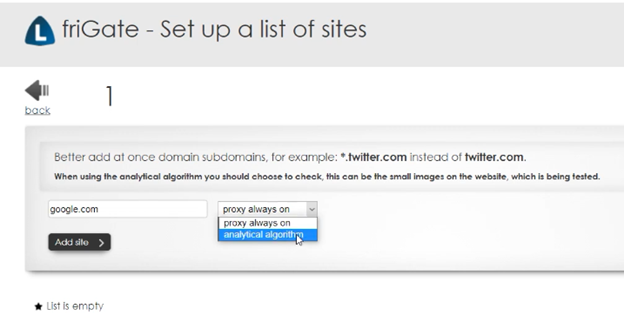
Step 6: Once you visit the domain and enable the extension, choose your preferred “Page access” settings as shown below.

For those who want a simpler setup just to change IP it’s advisable to change proxy settings in Opera without any extensions.
By setting up a proxy for Frigate in Opera, users can improve connection stability, manage authentication securely, and protect traffic through SSL/TLS encryption and ensure compatibility with various services. Regularly updating the extension, verifying IP reliability, and monitoring connection performance help maintain consistent network access and data security.
